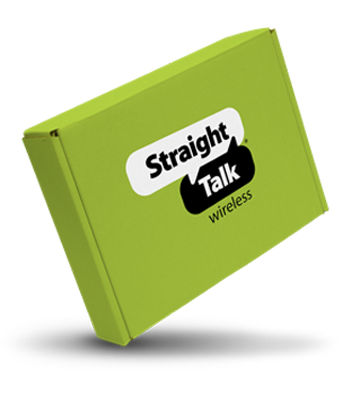- STSAS127DCR_P#STSAS127DCR
Out Of Stock
PLAN PURCHASE REQUIRED
PLAN PURCHASE REQUIRED
Out Of Stock
Approved For {{smartPay-price}}/mo #term Monthly payments
price is dollar #priceDollar and #priceCent centsWas priced at #listPriceDollar dollars and #listPriceCent cents now priced at #priceDollar dollars and #priceCent cents
Retail Price

This item is for pre-order only.
Ships by release date
Choose payment option
Are you new to Straight Talk?

By default, your phone is set to automatically choose the best available network. If your phone is not connected to a network, you may be in an area where service is not yet available or you may also be in an area with poor wireless coverage.
If you are indoors, try moving closer to a window or the perimeter of the building, or try going outside.
If changing your location does not solve your problem, try restarting your phone by turning it off and then on again.
NOTE: Not all Networks or Network Services are available on all devices or in all areas.
To verify your network, follow these steps:
NOTE: You must temporarily turn your Wi-Fi Connection to "Off."
- From the main screen, slide the screen up to display your apps.
- Locate and tap the "Settings" icon.
- Locate and tap "About phone."
- Tap "SIM status" or "Status information."
- Then, tap "SIM card status."
- Look under
- "Mobile network state" for your current network state.
- "Mobile voice network type" for your current network type.
SAMSUNG DEVICES
To verify your network settings, follow these steps
- From the main screen, slide the screen up to display your apps.
- Locate and tap the "Settings" icon.
- Tap "Connections."
- Tap "Mobile networks."
- Tap "Network operators", the "Automatic" mode should be selected.
OTHER ANDROID DEVICES
To verify your network settings, follow these steps
- From the main screen, slide the screen up to display your apps.
- Locate and tap the "Settings" icon.
- Tap "Network" or "Network & internet."
- Tap "Mobile network."
- If necessary, tap "Advanced" to view additional options.
- Under "Network" or "Networker Operator," the "Automatically select network" option should be switched to "On."
For more information, click here.
The benefits of adding a Samsung account to your device include the following:
- Automatic backup of device data
- Access to your Samsung Internet bookmarks and settings
- Access to the Galaxy Store
- Full Bixby integration
- "Find My Mobile" security feature
- Samsung Pay
- Samsung Gear
- Samsung Pass
- Samsung SmartThings
- Samsung Health
For more information, click here.
While not completely necessary, the benefits of adding a Gmail or Google account to your device include the following:
- Automatic backup of device data
- Access to the Google Play Store
- Access to Google Drive
- Saved locations in Google Maps
- Improved location accuracy for apps
- "Find My Device" security feature
For more information, click here.
The available security options and features for your Samsung Galaxy include the following:
- PIN, pattern, or password security for your screen
- Face recognition
- Fingerprint scan
- Samsung Smart Lock
- Secure Folder, featuring Samsung Knox technology
- SIM card locking
- "Find My Device" (Google)
- "Find My Mobile" (Samsung)
For more information, click here.
You can turn select phones into a Wi-Fi® hotspot, allowing your Wi-Fi enabled devices to connect to the internet using your mobile data connection. To enable this feature from the main screen, follow these steps:
- If Wi-Fi is enabled on your phone, turn it off by sliding the status bar down from the main screen. Tap the "Wi-Fi" icon to turn it off, then return to the Home screen.
- From the main screen, locate and tap the "Settings" icon.
- If necessary, tap "Connections" or "Network & internet."
- Tap "Hotspot & Tethering," "Mobile Hotspot and tethering," or "Tethering."
- Locate and tap "Mobile Hotspot" or "Wi-Fi Hotspot."
- Tap the slider at the top of the screen to turn this feature "On."
- Instructions for connecting other devices to your hotspot will display on your screen, including the network name and password. You will now be able to connect your devices to this network just as you would any Wi-Fi network.
To change the network name or password, follow these steps:
- Tap the appropriate text field and enter the desired network name or password.
- Note: Changing the password will disconnect any users currently connected to your personal hotspot.
- Tap "Save."
For more information, click here.
What's in the box?
Includes Reconditioned Galaxy A12 Phone
Battery
Activation Card
Services Guide
Quick Start Guide

More Features
Reliable processing power that can meet your life’s demands
With four cameras in the back and one in the front, Galaxy A12 gives you the premium mobile camera experience you crave.
32GB of built-in storage for your best pics and vids — and then some.
Galaxy A12’s long-lasting, fast-charging2 battery4 is there so you’ll be ready to capture every precious moment
{{itemname}}
{{prop1}}
{{prop2}}
{{itemprice}} [x{{itemquantity}}]
{{itemname}}
{{prop1}}
{{prop2}}
{{itemprice}}