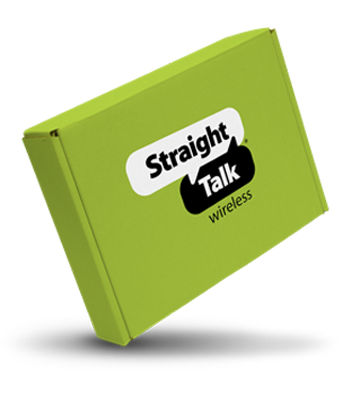- STMTXT2163DCV2_P#STMTXT2163DCV2WHP
Out Of Stock
Out Of Stock
Approved For {{smartPay-price}}/mo #term Monthly payments
price is dollar #priceDollar and #priceCent centsWas priced at #listPriceDollar dollars and #listPriceCent cents now priced at #priceDollar dollars and #priceCent cents
Retail Price
 smart pay logo
smart pay logo
This item is for pre-order only.
Ships by release date
Choose payment option
Are you new to Straight Talk?

To connect your phone to a Wi-Fi network, follow these steps:
- From the main screen, slide the screen up to display your apps.
- Locate and tap the "Settings" icon.
- Tap "Network & internet."
- Tap "Wi-Fi."
- If necessary, tap the slider to turn Wi-Fi on.
- Note: You will know that Wi-Fi is enabled when the "Use Wi-Fi" field turns blue.
- A list of the available Wi-Fi networks will populate the screen. Tap the desired network.
- If necessary, enter the network password and tap "Connect."
For more information, click here.
Google's "Find My Device" feature is automatically enabled when you sign in to your Google (Gmail) account on your phone. To use "Find My Device" for a lost or stolen phone, follow these steps:
- From the main screen, slide the screen up.
- Locate and tap the "Settings" icon.
- Locate and tap "Google."
- Tap "Find My Device."
- Tap the desired option to locate your phone, then follow the prompts on your screen.
For more information, click here.
The first time you turn your phone on, you'll be taken through a setup wizard which will invite you to customize some basic settings, such as preferred language, your name, Google account, and Wi-Fi® connection. You can enter this information now, or skip it and enter the information at a later date using the apps on your phone. In the future, if you factory reset your phone, the setup wizard will run again.
For more information, click here.
Bluetooth is often used to connect devices like your phone to a wireless headset or car stereo. To pair your smartphone or tablet with a Bluetooth enabled device, follow the steps below:
- Locate and select the "Settings" icon.
- Select "Bluetooth."
- If necessary, select the slider to enable Bluetooth. Your phone will automatically begin searching for devices within 30 feet.
- Select the desired Bluetooth device and wait for the devices to pair.
- If your Bluetooth device is not displayed, select "Search" at the bottom of the screen to refresh your search.
- If you are prompted for a PIN, please refer to the User Guide for your Bluetooth device, or try entering a default PIN of 0000.
For more information, click here.
If you have difficulty physically interacting with your phone, you can control your device by using voice recognition instead. To use your voice to perform an internet search, get directions, and/or create reminders, follow these steps:
- From the main screen, locate and tap the "Google" icon.
- Tap the "More" tab at the bottom of your screen.
- Tap "Settings." Then, tap "Voice."
- Locate "HEY GOOGLE" and tap "Voice Match."
- Tap "Hey Google" to toggle the slider to the "On" position. Then follow the prompts on your screen to set up this feature.
- To use the voice feature, locate and tap the "Google" icon. Then, say "Hey Google" or tap the "Microphone" icon and say your command or search request into the phone.
- Note: If your phone has a Google Search widget installed on the main screen, you can use the voice feature without having to tap the "Google" icon.
You can use voice recognition feature to perform a number of tasks that include the following:
- Call a friend: "Call Jen Garcia" or "Call Mom."
- Text a friend: "Text George that I'm running 5 minutes late."
- Send an email: "Send an email to Liz, subject movie night, message, I can't wait to see this film, full stop."
- Check voicemail: "Listen to voicemail."
For more information, click here.
What's in the box?
Includes moto g pure
10W charger
USB Type-C cable
Guides
SIM tool

More Features
Feel your phone respond instantly to every touch, tap, and swipe using an octa-core processor with HyperEngine.
Get professional-looking portraits with a blur effect using the depth sensor. The 13MP camera with phase detection autofocus (PDAF) captures your subject in the blink of an eye.
4000mAh battery keeps you working and playing for up to 2 days without recharging.
Stunning ultra-wide 6.5'' Max Vision HD+ display. 20:9 aspect ratio with an 81% screen-to-body ratio.
{{itemname}}
{{prop1}}
{{prop2}}
{{itemprice}} [x{{itemquantity}}]
{{itemname}}
{{prop1}}
{{prop2}}
{{itemprice}}